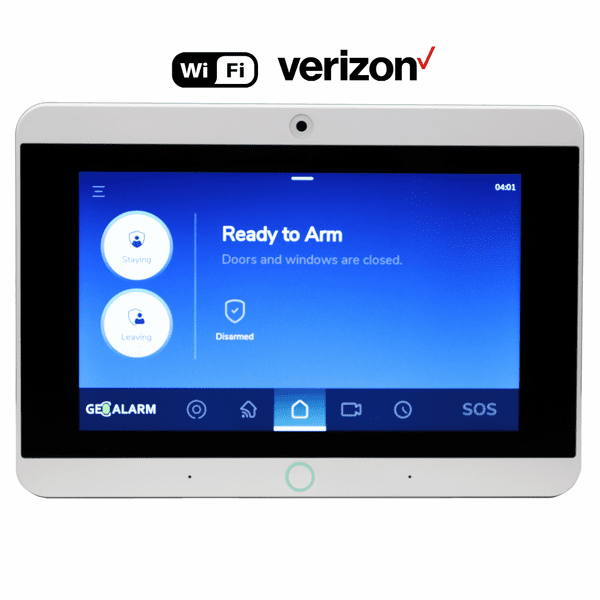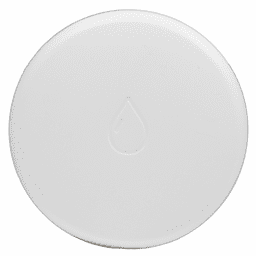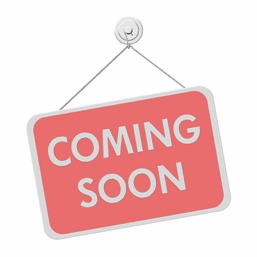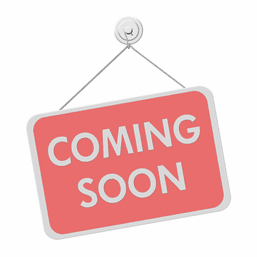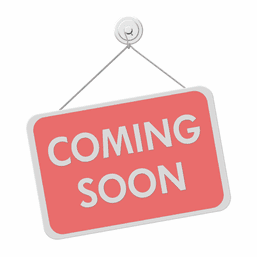GeoCP-VZ - GeoAlarm Wireless Touchscreen Alarm Control Panel (for WiFi/Cellular Verizon LTE)
GeoCP-VZ Product Description:
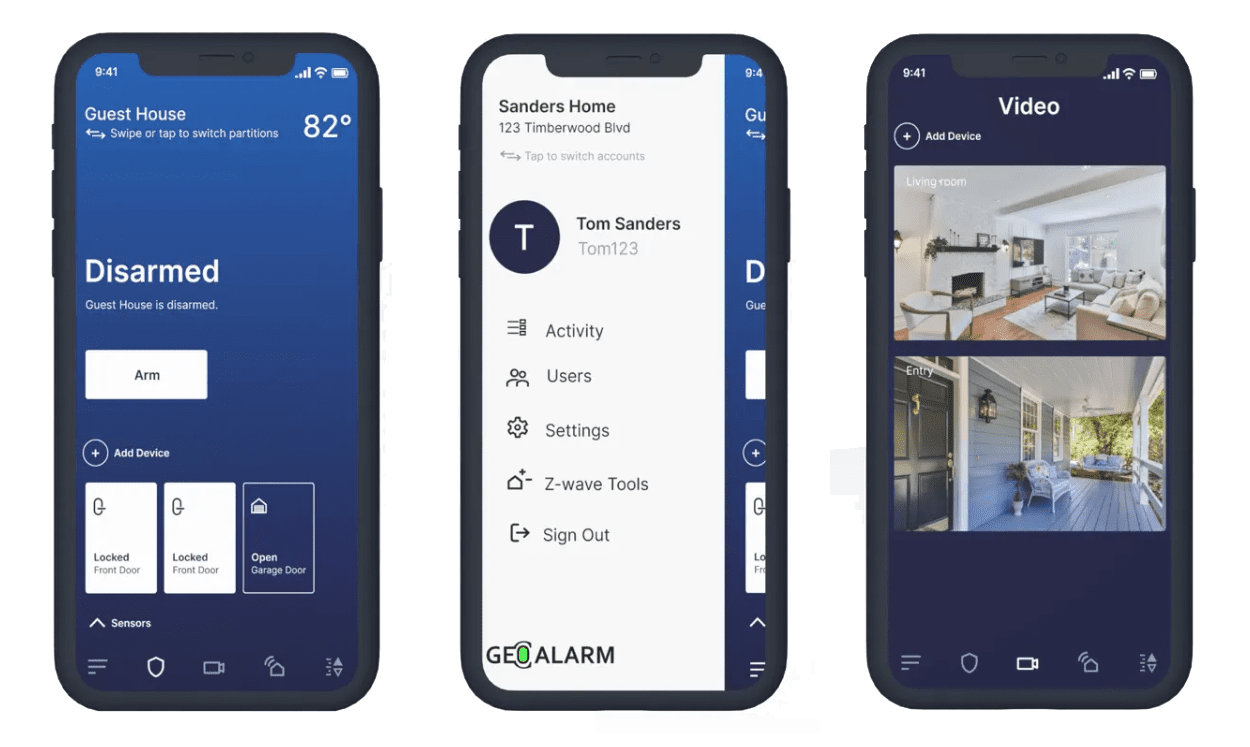
The GeoCP-VZ wireless control panel (the "brains" of the GeoAlarm security system) is an all in-one smart security platform that integrates burglary intrusion, smart home automation, security cameras, and video doorbells into one place. The GeoCP-VZ panel features dual-path (wifi/cellular Verizon 4G LTE) alarm communications and a color-graphic touchscreen display that allows the user to take control of the Z-Wave lights, locks, doors, garages, thermostats, and compatible wireless GeoSeries™ encrypted burglary intrusion security sensors.
Designed by professional's for the small business and home security market. Utilizing an aesthetically pleasing user friendly interface, the GeoCP-VZ wireless smart controller takes full advantage of it's 7" LCD touchscreen that features 1024 x 600 resolution and a 5MP front panel video camera. The GeoAlarm controller simplifies the bundling of burglary intrusion, smart home automation, security cameras and video doorbells into one convenient app. Manufactured with competitive advantages over ADT®, Ring®, SimpliSafe®, and other DIY security industry leaders, the GeoAlarm® was developed to outperform the competition. Leveraging high-quality technology, the next generation touchscreen controller features a smart device chipset, Android OS 7.1 operating system and supports 5 wireless radios - Verizon® 4G LTE Cellular, Dual Band WiFi 802.11 a/b/g/n, Sub-1 GHz RF Security encryption, Z-Wave Plus® with S2 encryption and Bluetooth® LE 4.2 wireless secure connectivity.
Containing a built-in 5M pixel, on-board, fix-focus front camera, the GeoCP panel capture's disarm photos along with the date, time and who disarmed it. And, the panel is also designed to record video right when the panel goes into alarm. For interactive home control, just download the GeoAlarm App, which is available on both Google Play® and Apple's App Store®. With the GeoAlarm installed in your small business or home, the end user can remotely arm/disarm the panel, turn the smart thermostat on/off, and monitor any of the security cameras from a phone.
The GeoAlarm panel includes both WiFi and Cellular 4G LTE radios that work together to create a dual-path redundant connection to the 24/7 PRO central station and/or end user for DIY self-monitoring services. The panel can handle up to four partitions that can be programmed to restrict access to any portion of the security system, that is desired to be operated independently. With up to 100 wireless zones and 50 user codes, this security and automation panel is simple to expand at anytime. It supports flexible mounting options, for either a wall-mount installation or by attaching the included table top stand, making it a breeze for the end user to setup.
Product Features:
- Color Graphic Display - Easy-to-use 7" large capacity touchscreen controller
- Verizon Cellular Radio - Fast, reliable and future-proof communications
- Dual-Path Connectivity - WiFi and Cellular 4G LTE improve latency, reliability
- Secure Encryption - Make your home safer with wireless GeoSeries™ encrypted security sensors
- Sub-1 GHz RF Sensors - Industry-leading range (250M) Strong, Reliable RF Signal
- Panel Access Point - Communicate with secure network
- 5MP Panel Camera - Take disarm/arm photos, alarm videos and sends them to secure cloud and your phone
- Z-Wave Plus Automation - Control lights, locks, thermostats, garage doors, etc.
- Security Alarm Process - DIY and Professional GeoArm 24/7 security alarm monitoring to protect your home or business
- Audio Event Detect - Sense Smoke, CO, Glassbreak alarm detection
- GeoAlarm App - Download on Apple App Store and Google Play
* Parts listed above require a subscription for GeoAlarm monitoring services.
GeoCP-VZ Product Specifications:
- Control Panel Dimensions (W x H x D): 7.75" x 5.7" x 1.13" in. (197 x 145 x 29 cm)
- UI Touchscreen Dimensions (W x H x D): 5.15" x 3.6" (131 x 92 mm)
- Platform (DSP): Smart Device Chipset
- OS (Android OS): Android 7.1
- Flash (Internal Storage): 8GB EMMC
- Dram (Ram Flash): DDR3 SDRAM 1GB
- LCD Size (Resolution): 7" (1024 x 600 pixels)
- LCD Brightness: 300 cd/m2
- Touchscreen (Type): Capacitive glass multi-touch
- Proximity Sensor (Digital): Motion detect with in 1.5m of device
- Wireless (WIFI): WIFI 802.11 a/b/g/n 2.4/5G
- Wireless (Z-Wave): 232 total devices (Support S2 encryption and smart device)
- Wireless (Cellular): Verizon 4G LTE
- Wireless (T3,T4): Audio sense smoke, CO, glassbreak alarm detect
- Wireless (Security RF): 433 MHz, 250M and up to 100 security zones with Encryption
- Wireless (Bluetooth): Bluetooth Low Energy (BLE 4.2)
- Antenna (Radio Antenna): Embedded Antenna Design
- Camera (Front Camera): Build-in 5M Pixel fixed focus
- Users (Up to 50): Installer (1), Master (1), Normal (48)
- Zone Partition (Up to 4): Support 4-zone Partitions
- Button (Home Button): Wake up Button
- SD Card Slot (Push-Push): MicroSD x1, PCBA only
- Speaker (Stereo 1Wx2): Stereo speakers
- Microphone: Stereo Microphones
- Internal Siren (Piezo): SPL minimum 85dB for UL985
- Tamper (Tamper Switch): Panel Tamper switch and reporting to App
- Temperature (Operational): 14° to 122°F (-10° to 50°C)
- Battery (Type): Lithium Polymer 4500mAH
- Power Supply (DC): 5V 3A DC adapter, Input 100~240VAC 50/50HZ
- Mount (Back Plate): Wall mount or table stand
- FCC Certification: FCC CE
- UL/SIA Certification: UL985, UL1023, UL1635, SIACP01
- Z-Wave Certification: Z-Wave Gateway
GeoCP-VZ Panel Setup:
Quick Start the GeoAlarm Panel:
- Installation Instructions: Unbox the panel and individual sensors. Remove the back panel. Plug in the 12V DC mini-USB power cord to the DC input. Replace the back panel with the power cord placed in the cut out. Install the strand or use the wall mount.
- Guided Setup: The first time the panel boots it will guide you through the basic installation process. To link into the local WiFi network, select the WiFi network and enter the WiFi password.
- Master PIN: Enter the master PIN code for the panel. This PIN will be required to make settings changes. It can also be used to arm/disarm the panel. Keep this PIN safe and use something difficult to guess.
- Panel Location: Select the floor and room that best describes where the panel will be installed.
- Device Installation: Install the first device. Select the device type, then follow the on-screen instructions to trigger and install the device. Repeat the process for additional devices. Press "Finish" to complete device installation.
Arming the GeoAlarm Panel:
From the home screen, the panel will show if the system is ready to arm or if doors and windows are open.- Arming Stay (Staying): Pressing the "Staying" button arms the system immediately in "Staying Mode" to protect you while you're inside the property. In Stay Mode, external doors and window will be armed.
- Arming Away (Leaving): Pressing the "Leaving" button arms the system after an exit duration. Away Mode is used to protect the propert while you are away. During the exit duration one or more devices must be triggered or the system will fall back to "Staying".
- Bypass and Arm: By default, the system cannot be armed with doors or windows open. If you attempt to arm the system with open door or window sensors, then "Bypass and Arm" will allow you to proceed.
Disarming the GeoAlarm Panel:
To disarm the system, press Disarm and enter a valid passcode.Triggering an Emergency Event:
In case of emergency, press the SOS button on the bottom right corner of the panel. Select the emergency call type: Police, Medical or Fire. You will be asked to confirm or cancel the alarm by the GeoArm central monitoring station.GeoCP-AT Control Panel Operation:
Panel LED:
The panel LED will show the "Ready to Arm" status of the system:- Green: Ready to Arm
- Yellow: Not ready to arm due to issues
- Red: Armed
Press the panel LED or home button to return to the home page.
Arming Issues:
The panel will report device issues on the home screen. The following issues are most common:1. Door or window left open.
2. Sensor tamper.
3. Sensor loss of connectivity.
4. Low battery warning.
The best practice is to resolve these issues before arming the system. By default, the system will allow the user to bypass these issues and arm the system. The setting can be changed in Settings > Arming > Staying/Leaving > Bypass Arm. Alternatively, devices can be deactivated until the issue can be resolved.
Panel Functions:
- Volume: Adjust the panel volume from 0 - 100%
- Brightness: Adjust the panel brightness from 0 - 100%
- Clean Screen: Disable the panel touchscreen for 30 seconds to allow for cleaning.
Devices:
View and edit devices by group or all devices.Rooms:
View and edit devices by room.Camera:
The panel supports integration with one or more cameras. After integrating one or more cameras, they will be visible on the Cameras tab. Previous camera recordings are available on the event tab.Live Camera Interaction:
You can view the live camera by selecting a camera. A doorbell press (default) or motion event (non-default) can also start a live camera interaction. You can optionally enable two-way audio by pressing the green microphone or use voice messages by pressing the three-dot menu in the lower right of the screen.Voice Messages Include:
1. Leave package.
2. May I help you?
3. I'll be right there.
4. Call Police.
You can hang up the video call by pressing the red-color phone button.
Doorbell Operation:
When a guest arrives at the door and rings the doorbell then the GeoCP-VZ panel automatically answers and performs a live camera interaction for 30 seconds, or while you're continuing to interact with the panel. Two-way voice is enabled by default for doorbell press events. Motion activation events are disabled by default for doorbells.Cameras:
Each camera shows a thumbnail and location. View the camera's live stream by clicking on one of the cameras.Events:
Video recording thumbnails are displayed on the Events tab, along with date, location and event (Button Press, Motion Detected). Scroll to the right to see older events. Click the video recording to view the video.History:
Panel activity is shown on the History tab. Activity will include sensors operation, arming events, panel faults, and alarms; the history can be filtered by these types of activities.GeoCP-VZ Control Panel Settings:
User:
In addition to the "master" user, additional users can be added to the panel. Panel users can be related to online users for use with the GeoAlarm mobile application.User Types:
When new users are created, they can be:- Member: Full access rights to the panel (e.g. family member)
- Scheduled: Arm/Disarm during scheduled times (e.g. housekeeper)
- Temporary: Arm/Disarm between a start and end date (e.g. house guest)
Hostage:
The panel has a "Hostage" user in case a user is asked to enter the password under duress. Simply enter the passcode for the Hostage user to enable the feature. In a disarming event, if the Hostage passcode is used then it triggers a silent alarm to dispatch security.Emergency Device:
If your system included an GeoPB Emergency Device (medical pendant or watch) then it should be associated with a panel user.Devices
A variety of devices exist, including door and window sensors, motion detectors, keyfobs, emergency devices, flood detectors, and glassbreak detectors. Device settings typically have common settings, not all devices have all options.- Custom Name: Provide a custom name for the device to be shown on the panel screen.
- Location: Allows the user to select a location of the sensor, including floor and room.
Range- Room Location - Alarm Delay:
1. Entry Delay - Set the number of seconds following an alarm event before triggering an alarm. For example, how much time should elapse before entering the Front Entry Door before triggering and alarm?
2. Instant Report Only - Only log the event, don't trigger an alarm.
3. Instant Alarm - When armed, trigger an alarm instantly for this device.
4. Instant Follower - Sets this device as an internal sensor; armed in Leaving, disarmed in Staying mode.
5. 24 Hr Alarm - The device will always be active regardless of arming status; alarms will be triggered immediately if the sensor is violated.
Range- 30-240 seconds
Factory Setting- 30 seconds (door/window) follower (motion) - Voice: Enable or disable voice announcements for this sensor.
Range- On/Off
Factory Setting- On - Chime: Enable or disable voice chime for this sensor.
Range- On/Off
Factory Setting- On - Signal: Shows the signal strength from the panel to the device.
- About: Show internal diagnostic information including serial number and firmware version.
- Delete: Remove the sensor.
Doorbell Options
If you have a doorbell installed with your system, the following options are specific to the doorbell.- Ring Panel: When the doorbell is pressed, a chime plays on the doorbell.
User Adjustable Settings- On/Off
Factory Setting- On - Video & Image >> Image Quality: The video quality used for recording.
User Adjustable Settings- 1080p or 720p
Factory Setting- 1080p - Video & Image >> Timestamp: Overlay a timestamp on the video recording.
User Adjustable Settings- On/Off
Factory Setting- On - Video & Image >> Avatar: Capture thumbnails to display on the panel.
User Adjustable Settings- On/Off
Factory Setting- On - Doorbell Sound >> Doorbell Chime: Play a chime when someone presses the doorbell.
User Adjustable Settings- On/Off
Factory Setting- On - Doorbell Sound >> Chime Volume: Adjust the chime volume.
User Adjustable Settings- High/Medium/Low
Factory Setting- High - Doorbell Sound >> Chime Ringtone: Change the chime ringtone. This is useful if you have multiple doorbells and want to distinguish between them audibly.
User Adjustable Settings- Tone 1, 2, 3
Factory Setting- Tone 1 - Doorbell Sound >> Speaker Volume: Adjust the speaker volume on the doorbell.
User Adjustable Settings- High/Medium/Low
Factory Setting- Medium - Doorbell Sound >> Siren: In an alarm event, play the siren on the doorbell.
User Adjustable Settings- On/Off
Factory Setting- On - External Chime >> Type: The type of external chime used. For older doorbells use "Standard".
User Adjustable Settings- Standard/Digital - Button LED >> LED: The doorbell has a white LED around the button. This LED can be turned off.
User Adjustable Settings- On/Off
Factory Setting- On - Button LED >> Brightness: Adjust the brightness of the white LED.
User Adjustable Settings- High/Medium/Low
Factory Setting- High - Motion Detection >> Status: Enable or disable motion detection of the doorbell. With motion detection on, motion events will be captured and available for view on the MyGeoAlarm app. The doorbell uses intelligent motion detection that should only capture people, not cars or trees or other motion.
User Adjustable Settings- On/Off
Factory Setting- Off - Motion Detection >> Sensitivity: Sensitivity adjusts the range of the motion detection. High/Medium/Low adjusts the distance. If you are getting unwanted motion detection events, try adjusting the sensitivity down. For example, if you have sidewalk traffic, but only want to capture people who approach the house, try turning down the sensitivity.
User Adjustable Settings- High/Medium/Low
Factory Setting- Medium - Change WiFi: If your home network changes or if the password is updated, then you'll need to update the WiFi username and password to the panel and the doorbell. After the panel WiFi is set, use the "Change WiFi" option to update the WiFi on the doorbell. Press the "Change WiFi" and follow the instructions on the screen.
Arming
The panel arming settings can be customized. The settings can be different for Staying or Leaving, but the setting behavior is the same.Auto Arm
Create scheduling rules to automatically arm or disarm your security system. Create rules for arm stay, arm away, or disarm. Select the days of the week and the time of the day. Different rules are required for each operation (Stay, Away, Disarm).Network
- Cellular: View the status of the panel's cellular connection, including signal and network.
- WiFi: View or edit the current WiFi used by the panel
- Ethernet: A USB-C ethernet adapter (not included) may be used to connect the panel to a network via an ethernet connection.
Test
A variety of system tests are provided to help diagnose any issues. The Sensor test would be the most common test; testing the communication between the panel and each sensor.Info
- Account: GeoArm contact information is provided, along with your account information.
- System: System information is provided for troubleshooting.
Security
- Smart Arm: The panel can automatically enter into Armed Away mode if the motion sensors haven't been triggered during the present time. Note: This feature requires one or more motion sensors.
Range- On/Off
Factory Setting- Off - Transmission Delay: The abort window for non-fire alarms. During this time the alarm will sound and the alarm will be annunciated but monitoring services will not be triggered until the transmission delay has elapsed.
Range- 0, 15, 30, 45 second delay
Factory Setting- 30 seconds - Siren Timeout: The duration that the siren will sound during an alarm event.
Range- 1-10 minutes
Factory Setting- 4 minutes - Swinger: Swinger shutdown is a false alarm prevention setting that prevents the alarm on the panel from repeatedly going off from the same sensor or room. For example, if a single door is opened and closed multiple times then the panel will only sound X alarms, where X is the shutdown setting. Note, this setting does not affect calls to the GeoArm central monitoring station.
Range- 1-5x shutdown
Factory Setting- 2x shutdown - Intellizone: When enabled, the alarm will be triggered when two sensors are violated and the second sensor isn't a follower; or if the same sensors is violated, restored, then violated again.
Range- On/Off
Factory Setting- Off - Smart Alarm: A door/window sensor and motion sensor can be grouped in a room. When enabled, a motion sensor event would precede a door/window event otherwise an alarm would be triggered. For example, in Staying (Armed Stay) mode opening a window from inside would be allowed (if there was a motion sensor) but not be allowed from outside.
Range- On/Off
Factory Setting- Off - Exit Restart: By default, the panel will restart the exit time if the entry/exit sensor or zone is tripped twice prior to the exit. For example, a user arms the system and exits; during that time, they forget their car keys and re-enters; the sensor was tripped twice so the exit timer will restart.
Range- On/Off
Factory Setting- Off - Unvacated Premises: If the exit time expires and no exit has been made then the system will switch to Armed Stay (Staying) instead of Armed Away (Leaving).
Range- On/Off
Factory Setting- Off - Keyfob Instant Arming: When set as "Enabled", press the keyfob Stay or Away button, Panel will enter into Armed mode without exit delay.
Range- On/Off
Factory Setting- Off - Force Zone: Any open Force Zones at the time of arming will be considered deactivated by the control panel. If during this period a deactivated zone is closed, the control panel will revert that zone to active status. Consequently, the control panel will generate and alarm if the zone is breached.
Range- On/Off
Factory Setting- Off - Abort Annunciation: If the alarm system is disarmed within the Abort Window, no alarm transmission will be sent. By default, the alarm system will annunciate that no alarm signal was transmitted.
Range- On/Off
Factory Setting- On - Cancel Annunciation: If an alarm has previously been transmitted, a Cancel signal will be transmitted when the alarm system is Disarmed during the cancellation window. By default the alarm system will announce the cancellation.
Range- On/Off
Factory Setting- On - Tamper: By default the panel will record if the panel has been tampered, including removing the panel stand or back cover.
Range- On/Off
Factory Setting- On - G-Sensor: The panel contains an accelerometer to detect changes in panel position. When enabled, if the panel moves while in an Armed Away (Leaving) mode then an alarm will be triggered.
Range- On/Off
Factory Setting- Off - Cross-Zoning: When cross zoning is enabled, it will require that two separate zone alarms are tripped in a given time before transmitting an alarm.
- Siren Mute: When set as "Enabled", if Alarm is triggered, all functions, protocols to server will work as expected but Siren will not ring. After 30 min., the panel whould automatically turn on Siren again.
Range- On/Off
Factory Setting- Off - CS Signaling > Open/Closing: Enable or disable sending arm/disarm events.
Range- On/Off
Factory Setting- Off - CS Signaling > System Trouble: Enable or disable system issues like low battery warnings.
Range- On/Off
Factory Setting- Off - CS Signaling > Zone Trouble: Enable or disable zone issues like tamper, loss of supervision, etc.
Range- On/Off
Factory Setting- Off - CS Signaling > Zone Bypass: Enable or disable arming bypass when one or more devices are not closed when system is armed.
Range- On/Off
Factory Setting- Off
Panel
- Panel Location: The room where the panel is installed.
Range- Room Location - Screen Timeout: The length of time until the panel shuts off to save energy.
Range- 1, 3, 5, 10, 30, 60 minutes or never
Factory Setting- 5 minutes - Time Format: The time format displayed on the panel.
Range- 12 hr / 24 hr
Factory Setting- 12 hr - Take Picture: Use the panel camera to take a picture of the user for arm/disarm state changes. Note, pictures can be viewed in the history.
Range- On/Off
Factory Setting- On - Video Capture: Use the panel camera to take a video during alarm events. Note, videos can be viewed in the history.
Range- On/Off
Factory Setting- On - Front LED: By default the 'home' button displays a LED status light. This can be disabled.
Range- On/Off
Factory Setting- On - Restart Panel: The panel can be restarted.
GeoCP-VZ Control Panel Videos:
How to Installation Videos?
How to Programming Videos?
How to GeoAlarm App Videos?
▼ GeoSeries™ Encrypted Security Sensors ▼
▼ GeoAlarm Video Surveillance Products ▼
▼ GeoAlarm Home Automation Devices ▼
Product Reviews
Sleek and Modern Touchscreen, July 27, 2024
GeoCP-VZ, July 10, 2024
Posted By: Michael N.
The installation process was straightforward and user-friendly. I had the control panel up and running quickly, without any hassle. This ease of installation is perfect for those who aren?t particularly tech-savvy but still want a comprehensive security system.
One of the great benefits of the GeoCP-VZ is that it fulfills home insurance certificate requirements. This feature not only enhances my home?s security but also helps me save on insurance costs by meeting the necessary criteria.
The control panel offers extensive functionality through the app, providing seamless control over my security system. From video monitoring to home automation, the app integrates all features effortlessly. I can view live video feeds, manage security settings, and automate various home functions right from my smartphone.
The installation process was straightforward and user-friendly. I had the control panel up and running quickly, without any hassle. This ease of installation is perfect for those who aren?t particularly tech-savvy but still want a comprehensive security system.
One of the great benefits of the GeoCP-VZ is that it fulfills home insurance certificate requirements. This feature not only enhances my home?s security but also helps me save on insurance costs by meeting the necessary criteria.
The control panel offers extensive functionality through the app, providing seamless control over my security system. From video monitoring to home automation, the app integrates all features effortlessly. I can view live video feeds, manage security settings, and automate various home functions right from my smartphone.